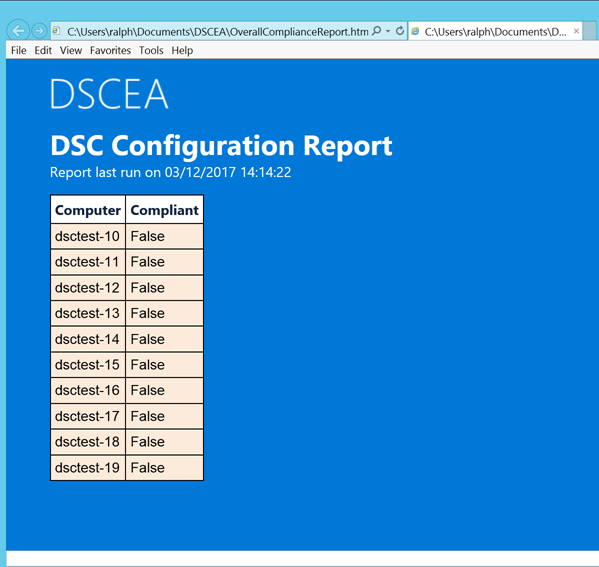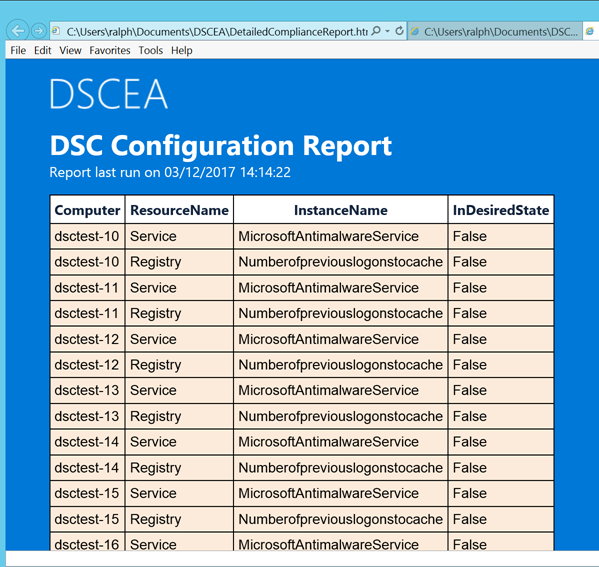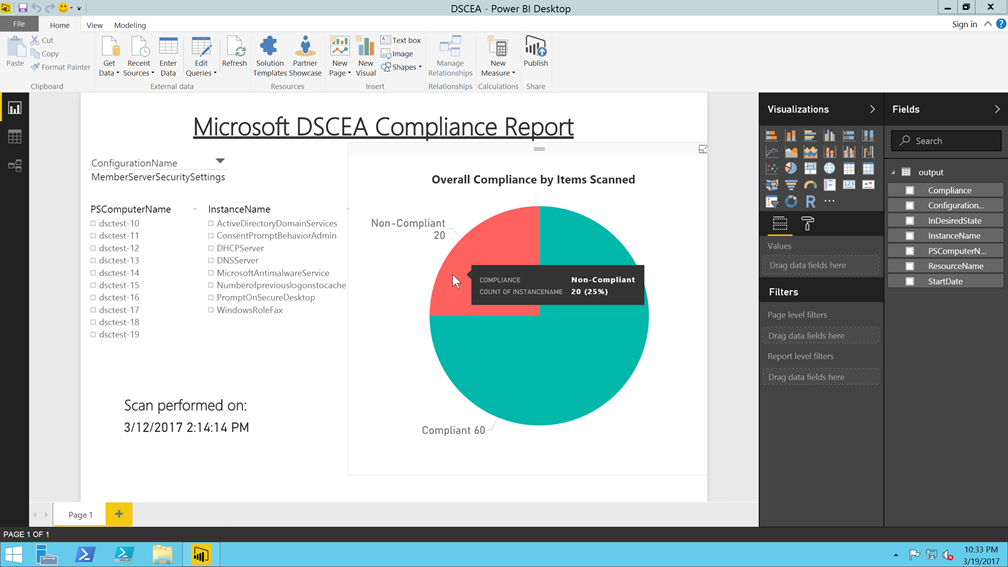213 Microsoft Team blogs searched, 65 blogs have new articles. 628 new articles found searching from 01-Mar-2017 to 31-Mar-2017
BlogMS Microsoft Team Blogs – March 2017 Roll-up
Feedback request – consumption and tracking
I’m trying to determine how many individuals are still consuming this feed and what frequency would be most useful.
I had fallen back to simply posting the monthly roll-up rather than weekly – it had the most consumption – but have heard from a few people that they’d like the weekly posts to resume.
If you’re consuming this content and are interested and see value in resuming the weekly please comment below. If I have enough interested parties I’ll resume the weekly posts in addition to the ongoing monthly roll-up.
Thanks!
Aaron
Månedlig oppsummering for Microsoft Partner Network Norge – Mars 2017
Her er måneds oppsummering av aktielle nyheter som har vært delt i våre sosiale medier i Mars, samt nyttige tips. Hold deg oppdatert med å følge MPN via Facebook, Yammer, Youtube og abonner på dette nyhetsbrevet.
 I Februar måned var det følgende partnere som gullstatus på Microsoft Cloud Competencies;
I Februar måned var det følgende partnere som gullstatus på Microsoft Cloud Competencies;
Gratulerer til Braathe Gruppen AS, Acando Ålesund, Firstpoint AS og Kjedehuset (Small and Midmarket Cloud Solutions), CGI Group Inc (Cloud Productivity), Techila Technologies Ltd og Axdata AS (Cloud Platform), Evry ASA (Enterprise Mobility Management). Vi setter pris på deres engasjement som sentrale aktører i driving av digital transformasjon sammen med Microsoft og ser frem til det videre samarbeidet.
Kurs, arrangementer og tips:
- Interessert i å finne ut av kommende webinarer og kurs?!. Microsoft Norge har samlet alt av kurs og arrangementer på ett sted. Her finner du knallgode kurstilbud, webinarer og mye annet. Sjekk ut ‘hva skjer ‘ siden for en fullstendig oversikt.
- Sørg for at verden ser din digitale kompetanse! Med “Microsoft Badges” kan du enkelt visualisere dine sertifiseringer på Linkedin og i andre sosiale medier. Les mer i denne linken.
- Ønsker du å ta en sertifisering på Azure? Vi tilbyr gratis Exam-prep i samarbeid med en av våre kurspartnere: http://bit.ly/2mIOMkE
Microsoft Inspire 2017



Nå er det litt over 3 måneder igjen til Microsoft Inspire (tidligere WPC), IT bransjens største partnerkonferanse. I år er dette i Washington D.C 9 – 13 Juli. Så langt har vi 74 Norske partnere påmeldt, dette bringer gode mulighet for sparringer, diskusjoner, inspirasjon og ikke minst bygging av nettverk. MsInspire kommer til å samle et enda større nettverk av partnere som vil skape gode muligheter på global basis. Her er vår invitasjon til deg.
Se hva Washington D.C har å tilby og hva du kan forvente av partnerkonferansen. Du finner mer informasjon til planlegging her.
Meld deg på i dag og få tilgang til en ‘All Access Pass’ til USD 1,995. Enkel persons påmelding her og gruppe påmelding ( 4-10 personer av gangen) her.

Microsoft Norge kårer hvert år de beste partnerne innenfor våre viktigste satsningsområder og utdelingen finner sted på Norsk aften på Microsoft Inspire i Washington, D.C 10 Juli 2017.
Søknadsprosessen gir deg to mulightert til en/flere partnerpriser.
- 1. Videosøknad: Lag en video
- 2. Fylle ut søkndaskjema som finnes vedlagt.
Det viktigste er at dere tilpasser søknaden slik at dette passer med vedlagte presentasjon med begrunnelser for hvert enkelt pris. Husk også datapunkter/fakta per pris.
Send in din nominasjon innen 2 Juni. For mer informasjon, se her.
 Microsoft skal kåre årets partner. Blir dette deg?!
Microsoft skal kåre årets partner. Blir dette deg?!
Nominer deg innen 6 April. Du finner mer informasjon her.
Nyttige linker til Mars temaer og tips:
- Microsoft Teams er endelig lansert! Men hvordan passer det inn i Office 365? Finn ut mer her.
- Endelig er Surface book i Norge, forhåndsbestill din her.
- Planlegger du å rekruttere i 2017?! Sjekk ut #Microsoft University (Microsoft sin trainee program) eller ta kontakt med prosjektleder Karoline Moan (a-kamoan@microsoft.com) for mer informasjon.
- Optimaliser verdien av Windows 10 til dine kunder ved å holde deg oppdatert på produkt utvikling og forretnings ideer. Abonner på Windows 10 Commercial Partner Nyhetsbrev her .
- Fikk du ikke med deg MPN brief 8 Mars der agenda var CSP Power Up, Søkemotoroptimalisering, MSU og nyheter rundt Premier avtaler?!. Du finner opptaket av det her . PPT presentasjon av webinaret finnes via partner Yammer.
- Fikk du ikke med deg Webinaret ”Nyheter i Office 365 7 Mars?!. Du finner opptaket her, og ppt her.
- Er du en sky partner som ser etter muligheter som vil fremskynde din vekst?! Open Source on Azure tilbyr dette, se her. Les mer om Open Source on Azure på MPN siden.
Ny i MPN?! Her er nyttige steg du kan ta for å komme i gang.
Se videoen på MPN 101 – ny partner orientering og lær om hvordan du kan få mest ut av ditt medlemsap i MPN.
- Quick Start Guide til MPN
- Signature Cloud Support gir kvalifiserte sky-kompetansepartnere bedre teknisk støtte for Microsofts skyprodukter.
- MSU er en unik mulighet for dere som Microsoft partnere å skaffe den rette kompetansen. Gjennom 8 spesialiseringer blir nyutdannede trent og sertifisert i Microsoft-teknologi. Du finner mer informasjon om MSU her.
- Minner om endringer i møte påmelding til Microsoft Partner Brief. Vi har laget en ny landings side der du vil kunne få oversikt over kommende partner brief med agenda oversikt. Husk på å melde deg på slik at du får en påminner i din kalender.
Hold deg oppdatert ved å følge oss på; Facebook, Yammer, Youtube og abonner på MPN nyhetsbrev
Hybrid and Networking Cloud Architecture posters updated for the SharePoint Server 2016 in Azure scenario
With the recent publication of the SharePoint Server 2016 in Microsoft Azure content set, we have updated two posters in the Microsoft Cloud for Enterprise Architects Series.
Microsoft Cloud Networking for Enterprise Architects: Includes a new section at the end of the Designing networking for Azure IaaS topic that describes the 9-server high availability SharePoint Server 2016 farm as an example IT workload running in Azure IaaS.
See the latest version of this poster in these forms:
Microsoft Hybrid Cloud for Enterprise Architects: Includes a new SharePoint Server 2016 farm in Azure section at the end of the Hybrid cloud scenarios for Azure IaaS topic as an example of a hybrid deployment for Azure IaaS, and then steps you through the IT lifecycle process for this workload.
See the latest version of this poster in these forms:
To join the CAAB, become a member of the CAAB space in the Microsoft Tech Community and send a quick email to CAAB@microsoft.com to introduce yourself. Please feel free to include any information about your experience in creating cloud-based solutions with Microsoft products or areas of interest. Join now and add your voice to the cloud adoption discussion that is happening across Microsoft and the industry.
Join your regional April SMB Partner Insider call this Friday, April 7
 Garrett Bundy |
Hello Partners!
It’s time for the April US SMB Partner Insider call. Join your local Microsoft US team for the SMB Partner Insider call this Friday, April 7, 2017. You’ll get valuable, actionable information to help your Microsoft business grow. Presenters on these calls include the Microsoft Regional General Manager, Partner Sales Executives, Partner Channel Development Managers, Partner Technology Strategists and guest speakers.
Hear what partner attendees had to say about the March Insider call.
“Excellent Partner presentation today by Conquest Jon Sastre – he was able to sum up many of the challenges Partners have to dive through AND had solutions/approaches that were sensible & meaningful for any partner of any size.”
“These calls provide an extreme amount of value as of late. They are very specific, provide great resources, and even real-life partner testimonials and insights.”
“Partner insights and success stories are great, plus Eugene’s insights are invaluable.”
What to expect during the SMB Partner Insider calls?
- The presentation will be available for download throughout the call
- Links will be posted during the presentation that correspond to the current slide in the chat window
- You can ask questions in the chat window at any time during the call, and we’ll do our best to answer them live
A copy of the presentation, call recording, and transcript will be shared the following week via email.
Register for your April 2017 Regional Insider call
East Region – Friday, April 7 at 9:00 AM Eastern Time
If you haven’t already registered, sign up for the April East Region call.
Next, download and save this handy calendar reminder for the East Region Insider call series through June 2017.
The East Region will cover:
- April Partner Spotlight: Peters & Associates
- Partner Insider Scoop: Key upcoming events that you don’t want to miss, plus offers in market, and key resources
- Microsoft Azure pricing made easy: Get valuable information about Azure pricing made easy through typical SMB scenarios
- Business insights from Nancie Williams, Regional General Manager, US SMB East Region
Central Region – Friday, April 7 at 10:00 AM Central Time
If you haven’t already registered, sign up for the April Central Region call.
Next, download and save this handy calendar reminder for the Central Region Insider call series through June 2017.
The Central Region will cover:
- April Partner Spotlight: Peters & Associates
- Partner Insider Scoop: Key upcoming events that you don’t want to miss, plus offers in market, and key resources
- Microsoft Azure Site Recovery: Learn why and when to deploy Azure Site Recovery with your SMB customers
- Business insights from Brent Combest, Regional General Manager, US SMB Central Region
West Region – Friday, April 7 at 10:00 AM Pacific Time
If you haven’t already registered, sign up for the April West Region call.
Next, download and save this handy calendar reminder for the West Region Insider call series through June 2017.
The West Region will cover:
- April Partner Spotlight: Peters & Associates
- Partner Insider Scoop: Key upcoming events that you don’t want to miss, plus offers in market, and key resources
- Microsoft Azure pricing made easy: Get valuable information about Azure pricing made easy through typical SMB scenarios
- Business insights from Joshua Shea, Partner Sales Executive, West
STAY IN THE KNOW
- Cut the clutter. Become an Insider @ https:/aka.ms/JoinSMBInsider
- Follow Insider Joe on Twitter: http://twitter.com/smbinsiderjoe
- Insider Joe is now on LinkedIn: https://www.linkedin.com/in/us-smb-insider-joe
- Join the Insider Yammer group
March’s call recordings, presentations & transcripts
- East Region | Presentation | On-demand recording | Transcript
- Central Region | Presentation | On-demand recording | Transcript
- West Region | Presentation | On-demand recording | Transcript
We look forward to you joining us this Friday, April 7, 2017 on your regional Insider call
Till Next Time,
Garrett
Standardizing MPSA subscription durations, simplifying choices
As we continue the move to modern licensing by aligning our product and program choices to best meet the needs of our customers, we are sharing an important licensing change for customers purchasing through the Microsoft Products and Services Agreement (MPSA).
We are standardizing all online services subscription durations on MPSA to one year or shorter. As of April 1, 2017, the multi-year duration options for Office 365, Dynamics 365, Secure Productive Enterprise, and all other online services subscriptions* will no longer be available through the MPSA. This will bring MPSA into alignment with subscription durations in the Cloud Solution Provider program (CSP) and Microsoft Online Services Program (MOSP), and make buying choices easier. Customers interested in multi-year subscription durations, as well as the benefit of price protection, should consider the Enterprise Agreement.
This change does not impact MPSA customers who purchased multi-year durations prior to April 1. Existing subscriptions remain unaltered, and users can continue to be added to those subscriptions with same service end dates.
As always, we encourage customers to work with their Microsoft account team or partner to determine the right licensing options to fit their needs. And, as we continue to make changes to improve and modernize the licensing experience, we will share updates here.
*Windows E3 is available only as a three-year subscription through the MPSA, and continues to be available after April 1, 2017.

Windows Defender ATP でクロスプロセス インジェクションを発見する
本記事は、Microsoft Malware Protection Center のブログ “Uncovering cross-process injection with Windows Defender ATP” (2017 年 3 月 8 日 米国時間公開) を翻訳したものです。
Windows Defender Advanced Threat Protection (Windows Defender ATP) は、企業のセキュリティ運用 (SecOps) 部門の要員に悪意のあるアクティビティについて知らせる、侵入した脅威に対するソリューションです。SecOps 要員による攻撃の発見と対応を引き続き支援できるよう、攻撃の本質の変化と合わせて Windows Defender ATP も進化する必要があります。
マイクロソフトや他のベンダーによるセキュリティへの投資の増加により、エクスプロイトを成功させるためのコストと複雑性は膨れ上がりました (Windows 10 があらゆる攻撃に対する防御の水準を高め続けている方法については、こちらの記事 (英語情報) を参照してください)。たとえば、仮想化ベースのセキュリティ技術の採用傾向の高まりにより、攻撃者はその手法に少なくとも 2 つのエクスプロイトを組み込むことを余儀なくされています。1 つはサンドボックス化されたアプリケーションを侵害すること、そしてもう 1 つはそのサンドボックスを破り抜け出すことです。リモートでのコード実行やカーネルの悪用に対して、最高で何十万ドルも請求するエクスプロイト開発者が出現し、その高額な値段に市場から追い出される攻撃者もいるほどです。
残念ながら、高度な、あるいは最先端の攻撃者 (図 1 を参照) は、今でもゼロデイ攻撃を開発したり購入したりすることができます。その投資効果を守るために、これらの攻撃者は検出を回避することに注力しています。メモリ内の攻撃およびカーネルの特権昇格に大きく依存し、ディスクにアクセスしないことで攻撃に気づかれないようにしているのです。
このブログ記事は、メモリ内の攻撃技術のインストルメンテーションと検出を強化するためのマイクロソフトによる投資を紹介する 3 回シリーズの 1 回目です。この連載では、クロスプロセス コード インジェクション、カーネル昇格および改ざん、メモリ内エクスプロイトの検出改善を取り上げます。初回はクロスプロセス インジェクションに注目し、Creators Update for Windows Defender ATP での強化が、よく見える場所から自身の存在を隠そうとする商品化されたマルウェアから、標的型攻撃に従事する複雑な活動グループまで、いかに広範囲な攻撃活動を検出するかについて説明します。
ステルス性と持続性ためのクロスプロセス インジェクション
攻撃者は、クロスプロセス インジェクションを使うことで通常のプロセスの視認性を高めることができます。例えば、挿入されたコードを使って影響を受けているプロセスに送られたキーボード操作を記録することが可能です。同時にこの手法は悪意のあるコードを隠し、プロセス マイグレーションを可能にするため、組織的な攻撃の持続のために利用することもできます。
クロスプロセス インジェクションは悪意のあるコードを無害なプロセスの中に隠蔽するため、本質的にステルス性が高くなります。プロセスに悪意のあるコードが挿入された場合でも、図 2 に示されるように、読み込まれたイメージ (プロセスに関連する実行可能ファイルおよびライブラリ ファイル) は引き続きディスク上の正当なファイルをポイントします。これは、悪意のあるコードを自身のプロセス領域で実行することと比べ、明らかに優位であることを示しています。なぜなら自身のプロセス領域で実行する場合、コードがディスク上にイメージ ファイルとして存在することを余儀なくされるため、マルウェア対策ソフトウェアによる検査の対象となり、フォレンジックの証拠として容易に回復可能であるからです。

図 2 : マルウェアのコードが挿入された場合でも、rundll32.exe が読み込んだイメージは正常に見える
プロセス マイグレーションを実行することで、クロスプロセス インジェクションによる攻撃活動の継続が可能になります。例えばドライブバイダウンロード攻撃では、攻撃者はブラウザー プロセスを制御しサンドボックスを無効化することができます。いつ終了するかわからないブラウザーのライフサイクルに依存せず悪意のあるコードを実行できるように、攻撃者はクロスプロセス インジェクションを使ってそのコードをwinlogon.exe のような長期間有効なプロセスに移行します。ユーザーがマシンをシャットダウンし、マルウェアが削除されるリスクは残りますが、最先端の攻撃者はエンタープライズ ネットワークの複数のデバイス上で活動を継続することによりこれを克服します。もし 1 つのデバイスが実際に再起動され、悪意のあるコードが削除された場合でも、攻撃者は容易に横移動してそのデバイスに戻ることができます。
クロスプロセス インジェクションをさらに深堀りする
クロスプロセス インジェクションは基本的に 2 つの要素を持つプロセスです。
まず、悪意のあるコードがリモート プロセスの新規または既存の実行可能なページに保存されます。攻撃者は一般的に、Win32 API の VirtualAllocEx および CreateFileMapping/MapViewOfSection を使用して新規の実行可能なページを割り当てます。その後、VirtualProtectEx を使って既存ページを実行可能な、あるいは書き込み可能なページに変換します。
次に、スレッドと実行コンテキストの制御のもと、挿入された悪意のあるコードが実行されます。多くの有名なケースでは、攻撃者は CreateRemoteThread という API を使ってリモート プロセスに新しいスレッドを作成しています。その後、既存のスレッドを任意のアドレスにリダイレクトするために SetThreadContext および QueueUserAPC という API を使用します。
前述の API はデバッグや診断、管理、およびセキュリティなど正当な使用法がありますが、特定のプロセス名と実行時の動作の組み合わがしばしば悪意のあるアクティビティを示すことがあります。これは技術に詳しい人向けですが、プロセス ハロウイング (Tan Chew Keong の論文 “Dynamic Forking of Win32 EXE” で説明されています) や AtomBombing などの手法がこのような悪意のある組み合わせを示す好例です。
Windows Defender ATP におけるインストルメンテーションと検出
Creators Update for Windows Defender ATP では、世の中で使用されている幅広い種類の悪意のあるインジェクション技術を検出するために、関連する関数呼び出しを装備し統計モデルを構築しました。これらの機能強化がクロスプロセス インジェクションを用いた敵対的な活動をいかに効果的に発見するかを判定するために、これらの機能強化を、標的型攻撃、リモート アクセス ツール (RAT)、および暗号通貨マイニング マルウェアなど現実世界における事例に対して検証しました。
GOLD による標的型攻撃
GOLD は主に知的財産やその他の価値のあるデジタル資産を探し求める活動グループです。この活動グループは、興味深い方法で企業のネットワークに足がかりを作ります。スピアフィッシングを通じてしつこく標的につきまとう代わりに、GOLD は確立されたライセンスキー ジェネレーター (keygens) の配布サイトを使い、幅広い層の被害者を感染させます。つまり、配布サイトから keygen をダウンロードし実行したすべてのユーザーが標的となるのです。その後、このグループは各犠牲者を評価し、特定の業界に所属する犠牲者を積極的に追及します。
ユーザーが GOLD が稼働させている Web サイトからダウンロードした keygen パッケージを起動すると、keygen そのものと Gaktak マルウェア インプラントの2 つの実行可能ファイルが保存されます。Gatak は、CreateRemoteThread という API を使って数ある正当なシステム プロセスのうちの 1 つに自身を挿入します。検証に使用したサンプルは rundll32.exe プロセスを起動し、プロセスにメモリを割り当ててそこに悪意のあるコードを書きこみ、CreateRemoteThread 呼び出しを使ってそのコードを実行するものでした。挿入が成功すると、Gatak は自身をディスクから削除し、ファイルレスとなります。その一方で、rundll32.exe プロセスに挿入されたコードはコマンド アンド コントロール (C&C) サーバーと通信し、GOLD の攻撃者は感染したデバイスを制御できるようになります。
Creators Update では、Windows Defender ATP がさまざまな検出手法の中でも特にクロスプロセス インジェクション技術を検出することで、Gatak を含む侵害を発見します。図 3 では Windows Defender ATP Creators Update ポータルに表示されるアラートを示します。

図 3: rundll32.exe に挿入された Gatak マルウェア インプラントの検出
Fynloski RAT
クロスプロセス インジェクションの新しい検出を検証するために使用した 2 つ目の悪意のあるアクティビティは、Fynloski リモート アクセス ツール (RAT) の亜種です。この RAT は 2012 年までは無料で提供されており、今日でも複数の攻撃キャンペーンで使用されています。Fynloski はスクリーンショットの保存、ファイルの抽出、およびキーボード操作の記録など幅広い機能を提供します。スピアフィッシング、ダウンローダー、エクスプロイト キットなどさまざまな経路から配布されています。
Fynloski は、前セクションで紹介した CreateRemoteThread などの一般的なクロスプロセス インジェクション技術ではなく、QueueUserAPC という API を使って自身の存在を隠します。QueueUserAPC とは、プロシージャの非同期的な実行を要求する関数です。攻撃者は、悪意のコードを標的のプロセスにプロビジョニングし、QueueUserAPC がこのコードを実行するようポイントすることにより、QueueUserAPC を使って任意のコードをクロスプロセスで挿入することができます。
Creators Update では、Windows Defender ATP はこれらの API 呼び出しを検出し、図 4 のようにこの動作の概要を表す対応するタイムラインが含まれたアラートを表示します。

図4: notepad.exe に挿入された Fynloski RAT
暗号通貨マイニング用に商品化されたマルウェア
商品化されたマルウェアでは、攻撃者が標的型攻撃で使う場合と同じ理由でクロスプロセス インジェクション技術が使われています。つまり、目的を達成するまでの間、自身の存在を隠しておきたいという理由です。
本記事では、ビットコインのような暗号通貨をマイニングするためにコンピューティング リソースを盗む CoinMiner というマルウェアを詳細に分析します。CoinMiner は SetThreadContext という API を使用してクロスプロセス インジェクションを実行し、割り当てられた実行可能なメモリに悪意のあるコードをコピーします。これは、CreateRemoteThread の技術に類似しています。悪意のあるコードを実行するために、まず CreateToolhelp32Snapshot API を使って標的のプロセスから既存スレッドの一覧を入手します。その後、SetThreadContext API を使用して、挿入された悪意のあるコードのメモリ アドレスにポイントするようスレッドの制御レジスタを変更します。
この例では、CoinMiner は notepad.exe を起動し、そのプロセスにマイニング コードを挿入します。続いて、影響を受けた notepad.exe プロセスは Monero マイニング プール (xmr[.]crypto-pool[.]fr) に接続し、マイニングされた暗号通貨を送信します。図 5 で示すように、Windows Defender ATP はインジェクション技術を検出し、SecOps 要員による感染の理解と対応を支援するためにマイニング プールへの接続などの重要なコンテキストを提供します。

図 5: CoinMiner に感染した場合のイベント タイムライン
結論: Creators Update は複数のクロスプロセス インジェクション手法の組み合わせに対応できる
他のメモリ内テクニックと同じように、クロスプロセス インジェクションはディスク上のファイルを検査することに注力するマルウェア対策やその他のセキュリティ ソリューションを回避することができます。Creators Update の Windows Defender ATP では、クロスプロセス インジェクションを利用する悪意のあるアクティビティを発見するための追加の機能が SecOps 部員に提供されます。統計モデルを活用しクラウド上の大きなデータ セットを分析することで、これらの強化された機能は商品化されたマルウェアによる感染や複雑な侵害などを含む、さまざまな攻撃で使われているインジェクション技術に対応します。
Windows Defender ATP はまた、SecOps 要員が攻撃の本質を素早く把握し、対応策を取ることができるよう、詳細なイベント タイムラインやその他のコンテキスト情報を提供します。
Windows Defender ATP の詳細については、その特長や機能を知り、侵害後の検出アプローチがどの企業においてもセキュリティ スタックの重要な要素となる理由を確認してください。Creators Update でリリースされるいくつかの機能は、現在、パブリック プレビューの一部としてすべてのユーザーが利用できます。
Windows Defender ATP は Windows 10 Enterprise のコアに組み込まれ、無料で評価することができます。
脅威の指標
ハッシュ
- Gatak – 137d6fdc9ca730304a2154174058144f4e909824
- Fynloski – efb9a13ad450bb0381ee1cc3b90ac0266687928a
- CoinMiner – d36fa8de43956190d827c042614555c8b20c5402
インフラストラクチャ
- 207[.]36[.]232[.]49
- 212[.]129[.]44[.]157
- Xmr[.]crypto-pool[.]fr
Christian Seifert、Genghis Karimov、Mathieu Letourneau
Windows Defender ATP Research Team
Office 365 の 3 月の最新情報まとめ: Excel の共同編集など
(この記事は 2017 年 3 月 28 日に Office Blogs に投稿された記事 New to Office 365 in March—co-authoring in Excel and more の翻訳です。最新情報については、翻訳元の記事をご参照ください。)
今回は、Office チーム担当コーポレート バイス プレジデントを務める Kirk Koenigsbauer の記事をご紹介します。
Office 365 は、個々のユーザー、チーム間、企業全体での共同作業において、最高クラスの多様性と専門性を備えたツールキットを提供しています。3 月の機能更新では、Excel の共同編集や Microsoft Teams の一般提供などを開始し、エクスペリエンスがさらに向上しています。5 月 16 日に開催される SharePoint Virtual Summit では、SharePoint と OneDrive の最新ロードマップについても発表される予定です。それでは、詳しくご説明します。
Excel で共同編集が可能に
マイクロソフトでは、Word、Excel、PowerPoint 上での完全な共同編集機能の実現に向けて大きく前進しています。今回、Office Insider ファースト レベルのお客様には、Windows デスクトップ版の Excel にて共同編集 (英語) がご利用いただけるようになりました。これにより、同じスプレッドシート上でだれが作業しているのか、どこをどのように編集しているのかを、即座に自動で確認できます。マイクロソフトでは、これからも Office Insider の皆様のフィードバックを参考に、幅広い提供に向けてエクスペリエンスの向上を図っていきます。共同編集機能はすでに、Excel Online をはじめ、Android 版、Windows Mobile 版、iOS 版 (Office Insider 限定) の Excel で提供中です。さらに、Mac 版の Excel でも提供に向けて取り組んでいます。どうぞご期待ください。
Windows デスクトップ版の Excel で共同編集を利用すると、そのとき、他のユーザーがスプレッドシートのどの箇所を編集しているかがわかります。
さらに、Windows デスクトップ版の Word、Excel、PowerPoint では、SharePoint Online、OneDrive、OneDrive for Business に格納されているファイルについて自動保存ができるようになりました。自動保存ができれば、単独で編集中でも、他のユーザーと共同編集中でも、[Save] ボタンを押す必要はありません。
| 提供状況: Windows デスクトップ版 Excel での共同編集は、Office 365 サブスクリプションをお持ちの Office Insider ファースト レベルのお客様にご利用いただけます。iOS 版 Excel での共同編集は、現在 Office Insider のお客様にご利用いただけます。また、Windows 版 Excel Mobile、Android 版 Excel、Excel Online での共同編集は、すべてのお客様にご利用いただけます。Windows デスクトップ版 Word、Excel、PowerPoint における自動保存機能は、Office 365 サブスクリプションをお持ちの Office Insider ファースト レベルのお客様にご利用いただけます。 |
Microsoft Teams の一般提供を開始
3 月初旬、Office 365 のチャットベースのワークスペースである Microsoft Teams を 181 の市場において 19 の言語で一般提供することを発表しました。さらに先日、Office 365 Education でも Microsoft Teams の提供 (英語) を開始し、教職員や学生の皆様に無料でご利用いただけるようになりました。11 月のプレビュー版提供開始以降、50,000 社を超える企業のお客様が Microsoft Teams の利用を開始しており、特に多く寄せられたご要望にお応えして 100 を超える新機能が追加されました。Microsoft Teams では、今日のチーム向けのチャット、チームワークを実現するハブ、チームに合わせたカスタマイズ、チームが信頼できるセキュリティという 4 つの主要な機能を提供することを目指しており、追加された新機能は、これらすべてに関連しています。特にご注目いただきたいのが、150 を超えるアプリ、サービス、ボットとの統合が実現された、または統合が予定されていることです。Microsoft Teams に対して多大な興味をお寄せいただき、心より嬉しく思います。また、お客様の日々の共同作業にどのように活用していただけるのかを楽しみにしています。Office 365 の他のアプリやサービスと同様、Microsoft Teams の強化もまだまだ続きます。Microsoft Teams の詳細をご確認いただき、今すぐご活用ください。
| 提供状況: Microsoft Teams は、企業および教育機関のお客様を対象に一般提供を開始し、Windows デスクトップ、Mac、Windows Mobile、iOS、Android、Web でご利用いただけます。 |
Microsoft Bookings が全世界で利用可能に
先日、Office 365 Business Premium サブスクリプションをお持ちの全世界のお客様を対象に、Microsoft Bookings の提供を発表 (英語) しました。Microsoft Bookings では、中堅中小企業のお客様が顧客の予約を簡単にスケジューリングしたり、管理したりできます。昨年、米国とカナダのお客様を対象に初回リリースが行われ、お寄せいただいたフィードバックを基に、いくつかの機能を新たに導入しました。Office 365 の予定表と Microsoft Bookings への関連付け、予約と予約の間のバッファー時間の追加のほか、Microsoft Bookings のページのカスタマイズや、iOS および Android アプリによる外出先での接続を行うことができます。Microsoft Bookings の詳細 (英語) をご確認ください。
Microsoft Bookings のページには、デスクトップまたはモバイルからアクセスいただけます。
| 提供状況: Microsoft Bookings は、Office 365 Business Premium サブスクリプションをお持ちの全世界のお客様にご利用いただけます。Web、iOS、および Android でアクセスできます。 |
OneNote のインク機能とアクセシビリティの向上
OneNote では、3 月に数多くの機能強化を行いました。インク機能が向上し、ブラウザーでの使いやすさが増したほか、よりアクセシビリティの高いノートを作成できるようになりました。
- インク数式アシスタントの強化: OneNote では、手書きの方程式をグラフ化できるほか、変数を操作して視覚効果の変化を確認することもできます。さらに、連立方程式の解を求める手順を示すことも可能です。こうした高度なインテリジェンスが OneNote に組み込まれたことで、解法を理解しながら数学を学べるようになりました。こちらのブログ (英語) で詳細をご確認いただき、今すぐご活用ください。
OneNote では、手書きの方程式をグラフ化できるほか、解の求め方も示してくれます。
| 提供状況: インク数式アシスタントのグラフ化機能と連立方程式の解決支援機能は、Office 365 サブスクリプションをお持ちのすべてのお客様を対象に、Windows 10 版の OneNote にてご利用いただけます。 |
- OneNote にアクセシビリティ チェックを導入: Windows 10 版の OneNote でアクセシビリティ チェックがご利用いただけるようになりました。視覚障碍のある方にも問題なく利用していただけるような文書の作成が可能になります。作成した文書を分析し、推奨事項を内容に沿って提示してくれるので、問題点をどう修正すればよいか、また、今後アクセシビリティの高い文書を作成していくにはどうすればよいかがわかります。利用するには、[View] タブから [Check Accessibility] を選択してください。
アクセシビリティ チェックでは、視覚障碍のある方がコンテンツを利用する場合に問題となる箇所がないかどうかを特定して、修正することができます。
| 提供状況: アクセシビリティ チェックは、Windows 10 版の OneNote にて、あらゆるお客様にお手軽にご利用いただけます。さらに、Windows デスクトップ版、Mac 版、および Office Online の一部の Office アプリケーションでもご利用いただけます。 |
- OneNote Online のインク機能: OneNote Online にインク機能と [Draw] タブ (英語) が追加されました。これにより、ブラウザーでノートの作成、見直し、編集を行う際に、インクやマーカーを使ってマーキングすることができます。
OneNote では、ブラウザーで新しいインク機能を用いて思いのままに文書を作成できます。
| 提供状況: インク機能は、Microsoft Edge、Internet Explorer、Firefox、Safari、Chrome で OneNote Online をご利用のすべてのお客様にご利用いただけます。 |
Visio と Excel および PowerPoint の新たな統合
Visio、Excel、および PowerPoint の連携がこれまで以上に強化されました。データからフローチャートを自動でシームレスに生成して、プレゼンテーションとして簡単に共有することができます。新たに追加された Data Visualizer テンプレートを利用すれば、数回クリックするだけで Excel からフローチャートを直接作成できます。さらに、新しい [Slide Snippets] ウィンドウで特定の図面やスニペットを選択し、タイトルを付けたのち、スライドとしてエクスポートすれば、新たな PowerPoint プレゼンテーションを作成できます。Morph の画面切り替えも自動で適用されるので、スライド間で重複するスニペットを映画のように切り替えられます。Visio の Data Visualizer テンプレート (英語) をご活用ください。また、Visio から PowerPoint プレゼンテーションを作成してください。
Visio、Excel、および PowerPoint の連携がこれまで以上に強化されました。Excel データからフローチャートをシームレスに生成し、図面のスニペットをエクスポートすれば、PowerPoint のスライドとして共有できます。
| 提供状況: Excel データ向けの新しい Data Visualizer テンプレートは、Office 365 サブスクリプションをお持ちの Office Insider スロー レベルのお客様を対象に、Windows デスクトップ版の Visio にてご利用いただけます。[Slide Snippets] ウィンドウは、現在、Office 365 サブスクリプションをお持ちのすべてのお客様を対象に、Windows デスクトップ版の Visio にてご利用いただけます。 |
3 月に行われた Office 365 のその他の機能更新
3 月には、この他にもいくつかの機能更新が行われています。以下のリンクをご参照ください。
- Word Online と OneNote Online 向け学習ツールの提供開始、新言語にも対応
- Office アプリで JAWS 18 スクリーン リーダー ソフトウェアのサポートを強化
- Office 365 が 181 の市場で利用可能に (英語)
- Visio Online が Office 365 の法人ユーザー向けに一般提供を開始
- 5 月 16 日に開催される SharePoint Virtual Summit の登録を開始
Office 365 サブスクリプションをお持ちのお客様を対象とした 3 月の最新情報については、Office 2016、Office for Mac、Office Mobile for Windows、Office for iPhone and iPad、Office on Android をご参照ください。Office 365 Home または Personal のお客様は、ぜひ Office Insider にご登録いただき、Office の優れた最新の生産性機能をいち早くご活用ください。Current Channel と Deferred Channel の企業ユーザーの皆様は、先行リリースを通じて完全にサポートされたビルドを早期にご利用いただけます。今回ご説明した機能の入手時期については、こちらのサイトで詳しくご説明しています。
—Kirk Koenigsbauer
※ 本情報の内容 (添付文書、リンク先などを含む) は、作成日時点でのものであり、予告なく変更される場合があります。
AAD Connect Error CD-8235 Exporting to AD Connector
This afternoon, I ran into a customer with a very interesting configuration–a 300-user department with 15 domain controllers spread among 6 sites.
Which, given our guidance in the past didn’t seem that out of line (redundant domain controllers at each site to process logons).
What made it really interesting was that each site (including the main office) had a read-only domain controller (RODC).
Personally, as a consultant, I’m pretty certain that RODCs are a spawn of Satan. They are practically useless in all but the most extreme situations where you don’t have the ability to physically or logically secure the environment.
That is not this environment.
During the export to AD, the customer was receiving this delightful error hundreds of times (one for each user object that had a pending export to on-premises Active Directory):

Normally, when an account doesn’t have rights to write-back to a user object, we see an access-denied error message in the Operations Log. However, this one was new to me. Having run into a similar error in the past with RODCs and password hash sync failure, I decided to go check out their DCs. The customer confirmed that they indeed had RODCs all over the place like candy from a busted pinata.
Oy vey!
To confirm my hypothesis, I went to the properties of the AD Connector, selected the Configure Directory Partitions item, and then looked at the Last Used box. Indeed, the DC listed was configured as the infernal read-only domain controller.

Since a change control was needed to update the domain controller configuration, we opted for the next-best thing until such a change could be approved and implemented: configuring preferred domain controllers. As one might expect, this is a configuration we don’t normally advocate, but given the quirky circumstances, I felt it was a good option (at least from the troubleshooting perspective).
Click the Use only preferred domain controllers checkbox.

Then, add the DNS names of domain controllers in your environment that AAD Connect can communicate with and can actually write data to. If I see you put an RODC in this box, I’ll hit you upside the head. Have you learned nothing, son?

Click OK twice (once to close this dialog box, once to close the connector properties), and then either wait for the next sync cycle or under the Actions pane, click Run, select Export, and then click OK.

Voila! Exports should be working again.
As my history teacher used to say, “Never fear you’ve lived your life in vain–you can always be used as a bad example.”
Introducing DSCEA
***This post was written by Ralph Kyttle, PFE, and back linked to the original post. The original post can be found at: https://blogs.technet.microsoft.com/ralphkyttle/2017/03/21/introducing-dscea/
Hello, World!
I am incredibly excited to announce the open source release of DSC Environment Analyzer (DSCEA), a PowerShell module that uses the declarative nature of Desired State Configuration to scan systems in an environment against a defined reference MOF file and generate compliance reports as to whether systems match the desired configuration.
DSCEA includes a customizable reporting engine that can provide reports on overall compliance and details on any DSC resource found to be non-compliant. DSCEA utilizes the DSC processing engine and DSC resources to audit and report on the existing configuration of machines in an environment.
By using PowerShell Desired State Configuration at its core, DSCEA obtains some unique advantages. Most notably, by defining the desired configuration state using DSC, an admin can benefit from using the same work to both scan for compliance and then correct items that were found to be non-compliant. Building an audit file in DSC can help ease remediations, and in some cases it can be as simple as applying the same MOF file that was used to scan an environment onto systems to correct drift and bring things into the desired state.
DSCEA is hosted at https://github.com/Microsoft/DSCEA and can be downloaded from the PowerShell Gallery.
DSCEA documentation is hosted at https://microsoft.github.io/DSCEA
So, now that DSCEA is available, what does that mean for you?
DSCEA’s primary use case is to verify that your systems are actually configured the way you want them to be.
Real world examples of how DSCEA can be used include
- Verifying a single setting, for example if a registry key is set appropriately across your entire environment
- Auditing your systems to ensure that they meet the base level system configuration settings that are required to be a part of your environment
- Scanning the systems in your environment against all of the items that make up your organization’s security baseline
- Verifying that settings configured via Group Policy are being applied correctly to the systems in your environment
- Verifying settings configured on Windows Server 2016 Nano servers (which do not support Group Policy)
- Let’s take a look at the first example, to see how DSCEA can be used to verify that certain registry keys are set correctly on a group of systems in an environment.
First, you will need to install the DSCEA PowerShell module onto the computer that will act as your management system from where you will execute the scan from. Click here for instructions on installing the DSCEA module.
Next, you need to create a DSC configuration that defines the desired state you would like to scan for. Here is an example that defines a desired state for the security related crashonaudit registry key.
configuration DSCEARegistryTest1 { param([string[]]$ComputerName='localhost') Import-DscResource -ModuleName PSDesiredStateConfiguration Node $ComputerName { Registry 'CrashOnAuditFail' { Ensure = 'Present' Key = 'HKEY_LOCAL_MACHINESYSTEMCurrentControlSetControlLsa' ValueName = 'crashonauditfail' ValueType = 'Dword' ValueData = '1' } } } DSCEARegistryTest1 -OutputPath .view raw DSCEARegistryTest1.ps1 hosted with
by GitHub
Run the DSCEARegistryTest1.ps1 file, which creates an output file called localhost.mof in your current directory which you will then use to scan systems in your environment.
Click here for examples on how to execute a DSCEA scan. One example is included below.
Scan multiple systems for compliance to settings defined within a localhost.mof file located in your current directory
PS C:> Start-DSCEAscan -MofFile .localhost.mof -ComputerName dsctest-1, dsctest-2, dsctest-3This command executes a DSCEA scan against 3 remote systems, dsctest-1, dsctest-2 and dsctest-3 using a locally defined MOF file that exists in the current directory. This MOF file specifies the settings to check for during the scan. Start-DSCEAscan returns a XML results file containing raw data that can be used with other functions, such as Get-DSCEAreport to create reports with consumable information.
Generate HTML Reports based on scan results – System Compliance
Once you have completed a scan, you will want to generate reports. Click here for instructions on creating HTML based reports with DSCEA. Two examples are included below.
PS C:UsersusernameDocumentsDSCEA> Get-DSCEAreport -OverallThis command is executed from a directory that contains DSCEA scan result XML files. It generates a report of overall system compliance, and will mark a system as non-compliant if it does not fully match the desired configuration.
Example HTML Report #1
![]()
Next we will use Get-DSCEAreport to generate a report showing all non-compliant items that were detected.PS C:UsersusernameDocumentsDSCEA> Get-DSCEAreport -DetailedThis command is executed from a directory that contains DSCEA scan result XML files. It generates a report containing a list of all items that were found to be non-compliant. If all systems that are scanned are found to be compliant, this report will show no results.
Example HTML Report #2
Feeling creative? DSCEA XML data can be converted into CSV, for use with other tools like PowerBI
This post is just the first of many, as we will continue to explore the ways you can use DSCEA in your environment to verify that your systems are actually configured the way you want them to be.
DSCEA is an open source solution hosted on GitHub. We look forward to your feedback and contributions!
Network Capture Best Practices
Hi Diddly Doodly readers. Michael Rendino here again with a follow up to my “Basic Network Capture Methods” blog, this time to give some best practices on network capture collection when troubleshooting. As you may have guessed, one of my favorite tools, due to my years in networking support, is the network capture. It can provide a plethora of information about what exactly was transpiring when systems were trying (and possibly failing) to communicate. I don’t really concern myself with the tool used, be it Network Monitor, Wireshark, Message Analyzer, Sniffer or any other tool. My biggest point to stress is what I mentioned previously – it shows the communication on the network. The important point to get from that is that collecting a trace from a single point doesn’t provide the full picture. While I will take a single-sided trace over no trace at all, the best scenario is to get it from all points involved in the transaction. With something like SharePoint, this could be a number of machines – the client running the browser, the web front end, the SQL back end and then multiple domain controllers. It sounds like a daunting task to get the captures from every location, but I would rather have too much data rather than too little. To add to that point, please don’t apply a capture filter unless absolutely necessary! By only capturing data between two select points, you could be omitting a critical piece of information.
Following is a perfect example of both of these points. I was engaged to troubleshoot an issue that was described as a problem with a SharePoint web front end talking to the SQL server. I got the captures from the two servers, which fortunately were not filtered. If I just went on the problem description, I would typically have opened the capture from the SQL box, applied the ipv4.address==Web Front End IP (ipv4 because I was using Network Monitor – it would be ip.addr== for you Wireshark fans) to locate the traffic from that box. In fact, I did that to start and saw that all traffic to and from the WFE appeared completely normal.
9873 9:37:54 AM WFE 49346 (0xC0C2) SQL 1433 (0x599) TCP TCP:Flags=…A…., PayloadLen=0, Seq=3198716784, Ack=438404416, Win=510
10093 9:37:55 AM WFE 49346 (0xC0C2) SQL 1433 (0x599) TDS TDS:RPCRequest, SPID = 0, PacketID = 1, Flags=…AP…, PayloadLen=201, Seq=3198716784 – 3198716985, Ack=438404416, Win=510
10094 9:37:55 AM SQL 1433 (0x599) WFE 49346 (0xC0C2) TDS TDS:Response, SPID = 117, PacketID = 1, Flags=…AP…, SrcPort=1433, DstPort=49346, PayloadLen=61, Seq=438404416 – 438404477, Ack=3198716985, Win=255
10188 9:37:55 AM WFE 49346 (0xC0C2) SQL 1433 (0x599) TCP TCP:Flags=…A…., PayloadLen=0, Seq=3198716985, Ack=438404477, Win=509
To me, it looked like clean SQL traffic, moving quickly and without errors. All good so I needed to look elsewhere. To move on, it’s important to know what other types of things will happen when using SharePoint. Other than the SQL traffic, the WFE will also have to communicate with the client, perform name resolution and communicate with a domain controller. I first applied the filter “dns or nbtns” (Again, this was Network Monitor, although I typically use multiple tools for my analysis) and again, everything looked “clean.” I then moved on to examine the authentication traffic. I applied the filter “Kerberosv5” and lo and behold, the issue jumped right out to me. Appearing over and over in the trace was this:
97 9:38:46 AM 0.0000000 WFE 52882 (0xCE92) DC 88 (0x58) TCP TCP:Flags=……S., SrcPort=52882, DstPort=Kerberos(88), PayloadLen=0, Seq=2542638417, Ack=0, Win=8192 ( Negotiating scale factor 0x8 ) = 8192
98 9:38:46 AM 0.0004965 DC 88 (0x58) WFE 52882 (0xCE92) TCP TCP:Flags=…A..S., SrcPort=Kerberos(88), DstPort=52882, PayloadLen=0, Seq=4098142762, Ack=2542638418, Win=65535 ( Negotiated scale factor 0x1 ) = 131070
99 9:38:46 AM 0.0000200 WFE 52882 (0xCE92) DC 88 (0x58) TCP TCP:Flags=…A…., SrcPort=52882, DstPort=Kerberos(88), PayloadLen=0, Seq=2542638418, Ack=4098142763, Win=513 (scale factor 0x8) = 131328
100 9:38:46 AM 0.0000599 WFE 52882 (0xCE92) DC 88 (0x58) KerberosV5 KerberosV5:AS Request Cname: farmsvc Realm: CONTOSO.COM Sname: krbtgt/CONTOSO.COM
102 9:38:46 AM 0.0022497 DC 88 (0x58) WFE 52882 (0xCE92) KerberosV5 KerberosV5:KRB_ERROR – KDC_ERR_CLIENT_REVOKED (18)
KRB_ERROR – KDC_ERR_CLIENT_REVOKED means that the client account has been locked out. We checked active directory and sure enough, the account used for the WFE service was locked. We then learned that they had recently changed the password for that service account, which resulted in said lockout. One thing to note about Network Monitor (and you can do this with Wireshark, as well) is that I actually had all Kerberos traffic highlighted in green so it stood out quickly.
So what did we learn? We know that if the trace had just been taken from the SQL server, I wouldn’t have found the issue. We also know that if the WFE trace had been filtered to just include SQL traffic or SQL and client traffic, I wouldn’t have found the issue. Remember, more is better! Even if I get gigabytes of captures, I can always parse them or break them into smaller, bite-sized (no pun intended) chunks for faster filtering. Happy tracing!
Windows Networking for Kubernetes
A seismic shift is happening in the way applications are developed and deployed as we move from traditional three-tier software models running in VMs to “containerized” applications and micro-services deployed across a cluster of compute resources. Networking is a critical component in any distributed system and often requires higher-level orchestration and policy management systems to control IP address management (IPAM), routing, load-balancing, network security, and other advanced network policies. The Windows networking team is swiftly adding new features (Overlay networking and Docker Swarm Mode on Windows 10) and working with the larger containers community (e.g. Kubernetes sig-windows group) by contributing to open source code and ensuring native networking support for any orchestrator, in any deployment environment, with any network topology.
Today, I will be discussing how Kubernetes networking is implemented in Windows and managed by an extensible Host Networking Service (HNS) – which is used in both Azure Container Service (ACS) Windows worker nodes and on-premises deployments – to plumb network policy in the OS .
Note: A video recording of the 4/4 #sig-windows meetup where I describe this is posted here: https://www.youtube.com/watch?v=P-D8x2DndIA&t=6s&list=PL69nYSiGNLP2OH9InCcNkWNu2bl-gmIU4&index=1
Kubernetes Networking
Windows containers can be orchestrated using either Docker Swarm or Kubernetes to help “automate the deployment, scaling, and management of ‘containerized’ applications”. However, the networking model used by these two systems is different.
Kubernetes networking is built on the fundamental requirements listed here and is either agnostic to the network fabric underneath or assumes a flat Layer-2 networking space where all containers and nodes can communicate with all other containers and nodes across a cluster without using NAT or relying on encapsulation. Windows can support these requirements using a few different networking modes exposed by HNS and working with external IPAM drivers and route configurations.
The other large difference between Docker and Kubernetes networking is the scope at which IP assignment and resource allocation occurs. Docker assigns an IP address to every container whereas Kubernetes assigns IP addresses to a Pod which represents a network namespace and could consist of multiple containers running inside the Pod. Windows also has a network namespace concept called a network compartment and a management surface is being built in Windows to allow for multiple containers in a Pod to communicate with each other through localhost.
Connectivity between pods located on different nodes in a Kubernetes cluster can be accomplished either by using an overlay (e.g. vxlan) network or without an overlay by configuring routes and IPAM on the underlying (virtual) network fabric. Realizing this network model can be done through:
- CNI Network Plugin
- Implementing the “Routing” interface in Kubernetes code
- External configuration
The sig-windows community (led by Apprenda) did a lot of work to come up with an initial solution for getting Kubernetes networking to work on Windows. The networking teams at Microsoft are building on this work and continues to partner with the community to add support for the native Kubernetes networking model – defined by the Container Network Interface (CNI) which, is different from the Cloud Network Model (CNM) used by Docker – and surfacing policy management capabilities through HNS.
Kubernetes networking in Azure Container Service (ACS)
Azure Container Service recently announced Kubernetes general availability which uses a routable-vip approach (no overlay) to networking and configures User-Defined Routes (UDR) in the Hyper-V (virtualization) host for Pod communication between Linux and Windows cluster node VMs. A /24 CIDR IP pool (routable between container host VMs) is allocated to each container host with one IP assigned per Pod (one container).

With the recent Azure VNet for Containers announcement which includes support for a CNI network plugin used in Azure (pre-released here: https://github.com/Azure/azure-container-networking/releases/tag/v0.7), tenants can connect their ACS clusters (containers and hosts) directly to Azure Virtual Networks. This means that individual IPs from a tenant’s Azure VNet IP space will be assigned to Kubernetes nodes and pods in potentially the same subnet. The Windows networking team is also working to build a CNI plugin to support and extend container management through Kubernetes on Windows for on-premises deployments.
Kubernetes networking in Windows
Microsoft engineers across Windows and Azure product groups actively contributed code to the Kubernetes repo to enhance kube-proxy (used for DNS and service load-balancing) and kubelet (for Internet access) binaries which are installed on ACS Kubernetes Windows worker nodes. This overcame gaps previously identified so that both DNS and service load-balancing worked correctly without the need for Routing and Remote Access Services (RRAS) or netsh port proxy. In this implementation, the Windows network uses Kubernetes’ default kubenet plugin without CNI plugin.
Using HNS, one transparent and one NAT network is created on each Windows container host for inter-Pod and external communication respectively. Two container endpoints – connected to the Service and Pod networks – are required for each Windows container which will participate in the Kubernetes service. Static routes must be added to the running Windows containers themselves on the container endpoint attached to the service network.
In the absence of ACS-managed User-Defined Routes, Out-of-Band (OOB) configuration of these routes need to be realized in the Cloud Service Provider network, implemented using the “routing” interface of the Kubernetes cloud provider, or connected via overlay networks. Other solutions include using the HNS overlay network driver for inter-Pod communication or using the OVS Hyper-V switch extension with OVN Controller.
Today, with the publicly available versions of Windows server and client you can deploy Kubernetes with the following restrictions:
- One container per Pod
- CNI Network Plugins are not supported
- Each container requires two container endpoints (vNICs) with IP routing manually plumbed
- Service IPs can only be associated with one Container Host and will not be load-balanced
- Policy specifications (e.g. network security) are not supported
What’s Coming Next?
Windows is moving to a faster release cadence such that new platform features will be made available in a matter of months rather than years. In some circumstances, early builds can be made available to Insiders as well as to TAP customers and EEAP partners for early feature validation.
Stay tuned for new features which will be made available soon…
Summary
In this blog post, I described some of the nuances of the Kubernetes networking model and how it differs from the Docker networking model. I also talked about the code updates made by Microsoft engineering teams to the kubelet and kube-proxy binaries for Windows in open source repos to enable networking support. Finally, we ended with how Kubernetes networking is implemented in Windows today and the plans for how it will be implemented through a CNI plugin in the near future…
Call Queues and Auto Attendant trainings updated for General Availability
Tim Tetrick
Hello Microsoft Partners,
I hope everyone saw the news from last week that the Skype for Business Cloud PBX calling features Auto Attendant and Call Queues are now generally available. These two features were previously available via Public Preview at www.skypepreview.com but have now been officially released. You can read more in the recent Office blog post Skype for Business drives digital transformation.
As a reminder, Auto Attendant provides an automated system to answer and route inbound calls using dial pad inputs and speech recognition. Call Queues enable incoming calls to be routed to the next available live attendant in the order they are received. Cloud PBX can be paired with a PSTN Calling Plan to replace an organization’s phone system. Users can make/receive phone calls to/from cel phones and landlines, from all Skype for Business devices, including desktop phones, PCs, and mobile devices. Cloud PBX is included in the E5 Plan, and can be added on to E1/E3 Plans.
I have talked to many partners who have been waiting on these capabilities to go big with their plans to take this to their SMB customers to either replace existing PBX solutions, or move customers into PBX capabilities for the first time. Of course, as with all new technologies, partners need training so I would like to make you aware of some great new trainings on both these features that was just recently updated. You can access them via the links below.
Updated PPTX training decks are also being made available and can be accessed below.
Encourage you and your teams to dive into these training resources and hope you find them helpful!
AAD Self Service Group Management In the Azure Portal
Following on from the last two posts, this time the focus is on Azure Active Directory Self Service Group Management capabilities.
Figure 1: The first step is enabling the Self Service Group Management settings in the Azure Portal, under Directory, Users and Groups – Group settings, General settings.

Figure 2: Signed in as Admin, I choose the option to Create Group.

Figure 3: Choose the appropriate details, this case I have selected the Group policy of The group requires owner approval and Group type of Security

Figure 4: The Marketing group now appears underneath Groups I own

Figure 5: Signed in as the user Cloud, they are only a member of four groups. Here I select Join group.

Figure 6: After finding the Marketing group, I can choose to Join Group

Figure 7. I need to provide a Business justification

Figure 8: I receive notice that the request has been sent.

Figure 9: Admin receives notification via email and via the notification icon that there is something that needs their attention

Figure 10: Notifications advises that the request needs to be approved

Figure 11: Just confirming that I want to Approve the request

Figure 12: Switching back to the user Cloud, we can see that the Marketing group is now listed.

Figure 13: We can now see the details of the Marketing group

Figure 14: Going back to Apps for the user Cloud, we can see the SaaS apps they have access to. We want to make members of the Marketing group able to use an additional Twitter account we have just added.

Figure 15: Back in the portal I can select the ausmarkos Twitter app

Figure 16: I assign the Marketing group to the ausmarkos Twitter app

Figure 17: Back in the myapps portal as Cloud user, I can see that ausmarkos Twitter has been added to the top of the Apps list
RemoteApp のウィンドウの順序が正常に表示されない問題について
皆さん、こんにちは。
今回は RemoteApp で複数のウィンドウを使用中に、ウィンドウの重なり等が正常に表示されない問題についてご紹介させていただきます。
例えば、クライアントマシン上から見ますと、RemoteApp によるウィンドウ A がアクティブですが、非アクティブ RemoteApp によるウィンドウ B が上に表示されてしまうような問題です。
以下の画像では RemoteApp の IE 2 つのウィンドウがあります。ウィンドウ A (緑枠) が、最小化などのアイコンがアクティブとなっていますが、最小化などのアイコンがグレーアウトしている非アクティブのウィンドウ B (赤枠) が上に表示されています。
このような場合、Alt キー+ Tab キーなどによりウィンドウの表示順を切り替えれば、表示が正常に戻ります。
また、各 OS では以下のような修正が公開されておりますので、適用いただけますと幸いです。
・RemoteApp サーバー側 (Windows Server 2012 R2)
タイトル : RemoteApp のウィンドウが表示されなくなり、Windows 8.1 または Windows Server 2012 R2 のウィンドウ間で切り替えると、画面がちらつく
URL: https://support.microsoft.com/ja-jp/help/3103000/remoteapp-windows-disappear-and-screen-flickers-when-you-switch-between-windows-in-windows-8.1-or-windows-server-2012-r2
・RemoteApp クライアント側 (RDC 8.1)
タイトル: Windows で RemoteApp のウィンドウの背面に印刷設定] ウィンドウが表示されます。
URL: https://support.microsoft.com/ja-jp/help/3036965/printing-preferences-window-appears-behind-a-remoteapp-window-in-windows
・RemoteApp サーバー側 (Windows Server 2012)
タイトル : Windows で、RemoteApp でショートカット メニュー項目上にマウス ポインターを移動するとショートカット メニュー項目がちらつく
URL: https://support.microsoft.com/ja-jp/help/2925336/shortcut-menu-items-flicker-as-you-move-the-mouse-pointer-over-them-in-a-remoteapp-in-windows
・RemoteApp クライアント側 (RDC 8.0)
タイトル : RemoteApp program pop-up window is hidden in Windows
URL: https://support.microsoft.com/ja-jp/help/2964832/remoteapp-program-pop-up-window-is-hidden-in-windows
なお、現時点で Windows Server 2016 でも同様の問題が報告されておりますので、情報のアップデートがありましたら、追記させていただきます。
[Skype 翻訳] 日本語リアルタイム会話翻訳機能の追加について
Skype に、ついに、日本語リアルタイム会話翻訳機能 (Skype 翻訳)が追加されます。
Skype では、10年以上にわたり、地理的な壁を打ち破り、音声通話やビデオ通話を身近なものにしてきました。個々のユーザーに合ったコンピュータ環境が求められる時代に入ってからは、コミュニティのつながりを強め、生産性を高める方法を追求しています。現在は、マイクロソフトの最新のAIのテクノロジーを利用して、言葉の壁というもう1つの壁を取り除き、ユーザーが言語を気にすることなく互いにコミュニケーションできるよう取り組んでいます。
Skype 翻訳は、主にPC用の Skype の拡張機能の1つで、言語の壁を越えて友達や家族とのコミュニケーションを可能にします。インスタント メッセージのテキスト翻訳では60 以上の言語の翻訳が可能です。また、リアルタム会話翻訳は、アラビア語、中国語(北京語)、英語、フランス語、ドイツ語、イタリア語、ポルトガル語、スペイン語、ロシア語をサポートしています。(サポート言語についての詳細はこちらをご覧ください。)
そして、ついに本日(2017/4/7)からリアルタム会話翻訳のサポート言語に、日本語が10言語目として追加されました。
[スクリーンショット]
[Skype 翻訳が利用できるアプリ]
- Skype for Windows デスクトップ版
- Skype for Windows 10 プレビュー版
- Skype Web 版
■Skype の各アプリのダウンロードは、各デバイス向けのダウンロードサイトから可能です。
■Skype for Windows 10 プレビュー版では、世界中の固定電話、携帯電話へ通話するときも、Skype 翻訳のリアルタイム会話翻訳機能を利用することが可能です。例えば、 中国語が話せなくても、Skype 翻訳を使えば、ホテルに直接電話して予約を行えます。
■個人向けの Office 365 Solo / Office Premium (Office 365 サービス加入期間中)をお持ちの方は、毎月60分無料で、世界中の固定電話、携帯電話への通話が可能です。Skype 翻訳と組み合わせての活用をぜひオススメいたします。詳細はこちらをご覧ください。
[Skype 翻訳の設定方法]
[Skype について]
Skype は、家族や友人、同僚と、無料のチャット、音声通話、ビデオ通話を楽しむことができるコミュニケーション ツールです。また、世界中の固定電話や携帯電話とも低料金で通話を行うことができます。Skype は、各OSのPC、タブレット、スマートフォンなどのデバイスに無料でダウンロードできます。Skype の無料ダウンロードは、各デバイス向けのダウンロードサイト から可能です。Skype に関するニュースと最新情報については、Skype のホームページ にてご覧いただけます。
[Skype 翻訳について]
Skype 翻訳は、言語の壁を越えて友達や家族とのコミュニケーションを可能にする Skype の拡張機能の1つです。インスタント メッセージのテキスト翻訳では60 以上の言語の翻訳が可能です。また、音声通話、ビデオ通話では、日本語を含め10の言語でリアルタイムの会話翻訳が可能になります。Skype 翻訳では最新のAIのテクノロジーが採用されているため、 使えば使うほど性能が向上します。
[個人向け Microsoft Office 関連 情報サイト]
楽しもうOffice (製品総合サイト)
Kom til eftermiddagstræning i OneNote, Mix & Sway
Vil du gerne i gang med at bruge fede, digitale værktøjer i din undervisning? Og ved du ikke lige, hvor du skal starte? Så er vores onsdagssessioner i Lyngby noget for dig!
Vi har sessioner hver onsdag eftermiddag mellem 14.30-17.00 indtil sommerferien hvor vi arbejder med den didaktiske brug af nogle af værktøjerne i Office 365. Der er fokus på, at deltagerne skal have deres egne maskiner med, og at de selv får tid og lov til både at prøve af, diskutere og blive inspireret. Det er gratis!
Vi tilbyder følgende sessioner:
Interaktive læringsvideoer og multimodalitet med Office Mix & Sway
Kom og lær mere om, hvordan du direkte i PowerPoint kan omdanne gamle slides til nye, interaktive læringsvideoer med Office Mix. Det er oplagt som værktøj til at ‘flippe’ undervisningen, og er også et super fedt værktøj til elevernes egne produktioner. Lær mere om Sway som et praktisk, enkelt værktøj til præsentationer og digitale fortællinger, både for undervisere og elever – på alle platforme.
NB: Office Mix kan kun bruges til produktioner i PowerPoint 2013/2016 på Windows – vær opmærksom på dette. Produktionerne kan efterfølgende ses på alle platforme, i en browser.
OneNote Class Notebook som digitalt samlingspunkt for klassen
OneNote er et genialt værktøj til at samle klassenoter, følge elevernes faglige progression og til at levere spændende, vedkommende og differentieret undervisning. Lær mere om, hvordan du opretter en notesbog, skaber en god struktur, hvilke funktioner der er til at give endnu bedre feedback. Se gode eksempler fra praksis, og få hjælp til selv at komme i gang i din egen undervisning.
Datoer og indhold
26. april – OneNote Class Notebook
3. maj – Office Mix & Sway
10. maj – OneNote Class Notebook
17. maj – Office Mix & Sway
24. maj – OneNote Class Notebook
31. maj – Office Mix & Sway
7. juni – OneNote Class Notebook
14. juni – Office Mix & Sway
21. juni – OneNote Class Notebook
Tilmelding og praktisk
Adressen er Microsoft Danmark, Kanalvej 7, 2800 Kgs. Lyngby. Vi har en grænse på hver session på cirka 20 deltagere. Hvis den valgte er fuldt booket, er der altid den næste ugen efter. Tidspunktet er 14.30-17.00.
Du bedes skrive til Erik Carter (a-ercart@microsoft.com), der er instruktør på kurserne for tilmelding. Så får du et tilmeldingslink. Her kan du også vælge, hvilken session du ønsker at booke dig ind på og tilmelde på vegne af kolleger.
Alle er velkomne! Ses vi?
Office 365 immer #mitdabei? Zeigt her Eure Home-Screens!
Smartphones oder Tablets sind für Wissensarbeiter das (mobile) Office in der Hosentasche. Das spiegelt sich auch auf den jeweiligen Home-Screens wider: Sie zeigen, auf welche Anwendungen und Dienste wir am häufigsten zugreifen und damit eine gewisse Bedeutung für unser Leben oder zumindest unsere Arbeit haben. In unserer neuen Blog-Reihe #mitdabei möchten wir euch in den nächsten Wochen die Screenshots von Wissensarbeitern aus unterschiedlichen Branchen zeigen – stets dabei im Mittelpunkt: Office 365 mit all seinen vielfältigen Anwendungen.
Selbstbestimmtes Arbeiten spielt nicht nur für die viel zitierte Gen Y und die Digital Natives eine große Rolle. Studien zeigen, dass sich Arbeitnehmer aller Generationen und Branchen mehr Flexibilität wünschen, wann, wo und wie sie arbeiten. Die Antwort darauf sind smarte Tools wie beispielsweise unsere Produktivitätssuite Office 365, die uns auf verschiedensten Endgeräten synchronisiert alle relevanten Informationen zur Verfügung stellen, mit den Kollegen vernetzen und es uns erlauben, auch unterwegs Aufgaben zu erledigen. Sie sind die Basis für mobile, vernetzte Arbeit – zeit-, device-und ortsunabhängig. Das Büro ist also immer da, wo wir gerade sind: zu Hause, in der Bahn, im Café, beim Kunden oder auf Veranstaltungen. Office 365 ist auf allen gängigen Endgeräten verfügbar und so immer #mitdabei.
Je nach Position und Branche unterscheiden sich natürlich die eingesetzten Tools: Während Außendienstmitarbeiter häufig Präsentationen beim Kunden vor Ort halten und im Zug noch schnell ein paar Folien mit Powerpoint anpassen, ist für den Projektleiter Microsoft Teams wichtiger, um relevante Informationen mit dem Team zu teilen und Absprachen zu treffen.
Mein Home-Screen: OneDrive als zentraler Hub für produktive Intelligenz
Entsprechend unterschiedlich sehen häufig auch die Home-Screens unserer Smartphones aus – wir passen sie unseren individuellen Bedürfnissen an. In meinem Fall sieht das so aus:
In meiner täglichen Arbeit als Communications Manager dreht sich, logisch, alles um Kommunikation: Von Videos und Fotos über Texte hin zu Grafiken und Gifs. Mir kommt dabei eine Schnittstellenfunktion zu zwischen meinem Team, Kollegen aus anderen Bereichen, Dienstleistern, Partnern, Kunden und Medien. Auf einem zentralen OneDrive laufen all diese Dateien zusammen, jeder hat Zugriff, gleichzeitig können einfach Nutzergruppen mit verschiedenen Zugriffsrechten definiert werden. Dokumente werden über den Dienst zur gemeinsamen Bearbeitung geteilt, ohne die Postfächer mit großen Dateianhängen und langen E-Mail-Konversationen zu fluten. Auch Freigabeprozesse sind einfacher: Videos muss ich beispielsweise nicht erst herunterladen, sondern kann sie direkt anschauen und per Kommentar oder E-Mail direkt aus OneDrive heraus Freigaben erteilen. Gleichzeitig ist das Tool auch unser Presse-Archiv mit nahezu unbegrenztem Speicher. So wurde OneDrive mit der Zeit der zentrale Hub für meine Arbeit, die ich stets #mitdabei habe.
Ein Beitrag von Charlotte Reimann
Communications Manager Digital Workstyle bei Microsoft Deutschland
Charlotte Reimann ist bei Microsoft Deutschland verantwortlich für die Kommunikation rund um die Themen Office 365 und das Neue Arbeiten. Dass dazu auch das Arbeiten in Kaffeebars gehört, hält sie für einen großen Gewinn und freut sich auf Austausch mit Gleichgesinnten. Zum Abschalten ist sie viel draußen in der Natur unterwegs.
Microsoft Office 365 в образовании. Варианты организации обучения в чате Microsoft Teams. Начало
Автор статьи – Виталий Веденев.
Microsoft Teams — это приложение для обмена сообщениями в группе, обеспечивающее доступ к беседам, собраниям, образовательному контенту группы для каждого ее участника. Это простота взаимодействия как с отдельными пользователями, так и с группами.
Что вы будете знать и уметь после прочтения этой статьи?
- Как настроить Microsoft Teams для ролей преподаватель и студент?
- Как добавить Microsoft Teams в существующую группу Office 365?
- Чем лучше воспользоваться: приложением Microsoft Teams или веб-сервисом Microsoft Teams?
- Какие основные действия пользователи могут совершить при обучении в Microsoft Teams?
Microsoft Teams позволяет организовать обучение в режиме реального времени как для отдельного пользователя, так и для группы пользователей [1].
При этом вы в процессе обучения получаете следующие плюсы:
- простоту взаимодействия с отдельными пользователями группы (и с группами пользователей);
- вы организуете обучение в режиме реального времени;
- обучение можно проводить полностью в среде Microsoft Teams с расширением возможностей путем привлечения образовательных ресурсов внешних приложений и сервисов Office 365.
Сценарий 1. Предварительная настройка ролей в Office 365 для образования
В ходе повышения квалификации [2] в Microsoft Teams педагоги должны определить, какие из возможностей, например, в беседах канала группы будут отвлекать обучаемых и выдать рекомендации администратору Office 365 учебного заведения по настройке роли студент (обучаемый) в «Admin center – Службы и надстройки – Microsoft Teams».
В этом случае обучаемому возможно будут доступны не все функциональные возможности Microsoft Teams (в примере обучаемым (роль – студент) недоступны наклейки и GIF- эмотиконы):
Аналогичным образом [2] педагоги вырабатывают общие требования к правам участников учебных групп, настройка которых доступна администратору (администраторам) группы Teams.
Например, администратор может запретить (Команды-Группа-Дополнительные параметры-Просмотреть группу-Настройки) следующие действия с каналами групп:
- создать и обновить каналы;
- удаление каналов;
- создание, изменение и удаление вкладок;
- создание, изменение и удаление соединителей;
- добавление и удаление ботов [2].
Сценарий 2. Добавление Microsoft Teams в существующую группу Office 365
Если у вас были созданы ранее группы Office 365 до появления возможности использовать Microsoft Teams в учебном процессе, то вы можете с помощью процесса создания группы Teams добавить Microsoft Teams в существующую группу Office 365:
При этом каждому члену группы в почтовый ящик Outlook Office 365 поступит письмо с сообщением, что администратор группы добавил вас в группу Teams. Внизу письма будет доступна кнопка перехода в группу Microsoft Teams с тем же названием, как и уже существующая группа Office 365.
Все основные функциональные возможности обучения в группе Office 365 остаются прежними [3,4] с добавлением варианта обучения в чате Microsoft Teams.
Сценарий 3. Обучение в приложениях и веб-сервисе Microsoft Teams
При переходе в Microsoft Teams осуществляется проверка браузера пользователя и ему может быть предложено обновить браузер до новой версии или воспользоваться приложением как для персонального компьютера, так и для мобильных устройств.
Приложение обладает рядом наглядных преимуществ:
- можно настроить автоматическую загрузку приложения;
- свернутое приложение при появлении новых сообщений отображает всплывающее окно, мигание значка в панели задач и при длительном отсутствии ответа направляет письмо в почту Outlook;
- мобильное приложение добавляет возможность гибкого обучения в любом удобном для пользователя месте.
Сценарий 4. Основные действия пользователей в Microsoft Teams
Например, (см. схему ниже) педагог предусмотрел организацию в Microsoft Teams такого варианта обучения (задействован образовательный контент: ресурсы библиотек сайта SharePoint, ссылки на OneDrive, учебники Sway, тесты Forms, Видео Office 365, файлы Microsoft Office и т.д. [5,6]):
В процессе обучения в Microsoft Teams пользователь в режиме реального времени может:
- задать вопрос в «Чат» педагогу лично или группе собеседников (педагогов, обучаемых), получить консультацию и т.д.;
- воспользоваться предложенными педагогом обучающими ресурсами (см. схему выше) в каналах группы («Команды») и задать вопросы по каждому конкретному ресурсу;
- получить информацию о запланированных собраниях и принять в них участие с получением видео и аудио – возможностей устной беседы (аналогично Skype для бизнеса, без дополнительной загрузки приложения);
- ознакомиться с обучающим контентом – файлами группы и добавить свои файлы в ходе беседы в канале группы.
О том, как организовать различные образовательные мероприятия, будет рассмотрено мной в последующих статьях.
Использованные источники:
- Microsoft Office 365 в образовании. Современное обучение и Microsoft Teams. Введение
- Microsoft Office 365 в образовании. Повышение квалификации педагогов и Microsoft Teams
- Microsoft Office 365 в образовании. Новые возможности в организации обучения в группе Office 365
- Microsoft Office 365 в образовании. Организация обучения в группе Office 365. Примеры
- Microsoft Office 365 в образовании. Современное обучение и Microsoft Teams. Образовательный контент
- Office 365 в образовании. Создание образовательного контента для Office 365. Введение
OMS Security 與 Microsoft Advanced Threat Analytics 的結合
現在,OMS Security 能夠與 Microsoft Advanced Threat Analytics 有基本的結合。此結合是基於 Microsoft Advanced Threat Analytics 所提供的事件記錄。此功能的好處是,您可以在 OMS 儀表板同時看到 Microsoft Advanced Threat Analytics 所觸發的可疑活動和與 OMS Security 相關的其他偵測。
微軟對於兩者的結合有了新的進步,目的在於針對基於 Advanced Threat Analytics Syslog 的可疑事件能夠有更詳細的解說。在以下的範例中,Advanced Threat Analytics 的入口網站顯示了一個可疑的活動表示意圖執行暴力的攻擊。

若此 Advanced Threat Analytics 與 OMS Security 做結合,下圖就是您會在 OMS Security 的事件記錄中所看到的活動紀錄:

雖然這個記錄提供了一些有價值的資訊,但新功能的記錄體驗會提供對可疑活動更詳細的資訊,如下圖:

想要配置此結合,請參照以下步驟:
1. 在 Advanced Threat Analytics 的入口網站,點選畫面左邊的 Syslog server。在 Syslog server endpoint 輸入 127.0.0.7 (必須是此位址),並在 port 輸入 5114 (建議)。雖然建議使用此 port,但任何特定的 port 都應該能執行。

2. 點選畫面左邊的 Settings,並允許所有的通知 (強烈建議),如下圖:

3. 在 Advanced Threat Analytics Center 電腦中安裝 OMS Agent,並設定 agent 來使用您的工作區。
此項功能只會在您依照上述步驟手動配置後才會開始啟用,此功能並不會使舊的 Advanced Threat Analytics 功能失效,也就是您可能會看到以下情況:
- 可疑活動可能會收到兩次 (事件記錄 + Syslog)。大多數情況都會發生此種行為。
- 可疑活動只被新功能接收。更新沒有被送到事件記錄。只有在少數情況會發生此種行為。
在未來,基於事件記錄的舊版 Advanced Threat Analytics 收集功能將會停用。











 by
by